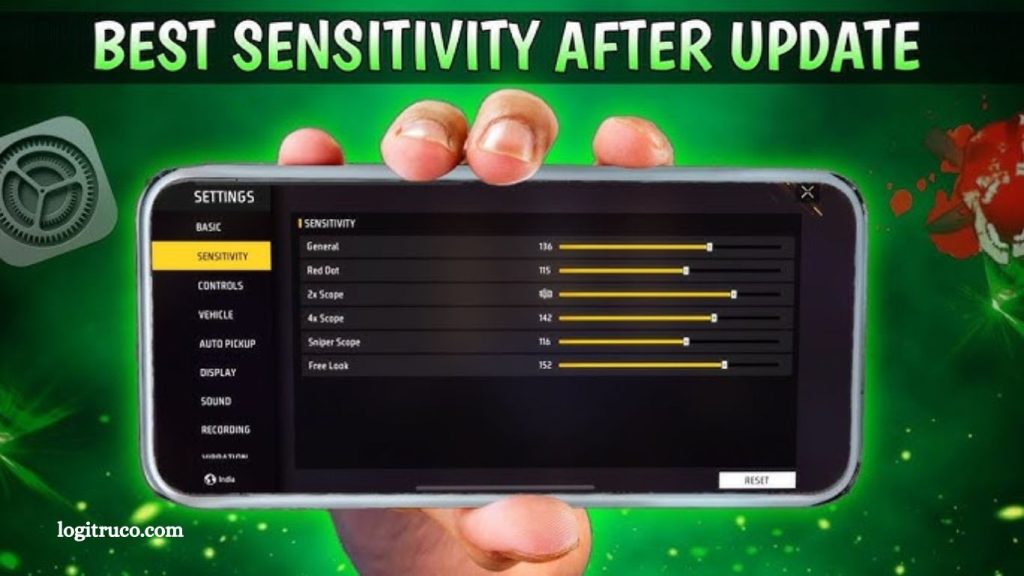Free Fire continues to rank among the most popular battle royale games on mobile, attracting millions of players worldwide. To gain a competitive edge, one crucial aspect often overlooked by many players is sensitivity settings. Properly adjusted sensitivity can significantly enhance your aiming accuracy, reaction time, and overall gameplay experience. Whether you’re using a high-end device or a budget smartphone, tailoring these settings to your device’s capabilities and your playstyle can make a noticeable difference.
In this guide, we’ll explore why sensitivity settings matter, key factors to consider, practical tips tailored for various devices, common mistakes to avoid, and the advantages of optimizing your configuration. Mastering sensitivity is a small step that leads to major improvements in your Free Fire performance.
Why Adjusting Sensitivity in Free Fire Matters
Sensitivity settings play a vital role in determining your effectiveness on the battlefield in Free Fire. Proper adjustment allows for better control of your character, smoother movements, and improved aiming accuracy. Whether you’re navigating tight corners or engaging in fast-paced shootouts, optimized sensitivity helps you respond quickly and efficiently. Without it, even skilled players may struggle with sluggish responses and inaccurate aim.
Read More: Optimal Settings for All Devices in Free Fire
Key Factors to Consider When Adjusting Sensitivity
To fine-tune your sensitivity settings, focus on these core elements:
- General Sensitivity: Influences your camera movement and overall gameplay feel.
- Red Dot Sensitivity: Affects aiming precision when using red dot sights.
- Scope Sensitivity (2x, 4x, Sniper): Controls movement while scoped, critical for long-range accuracy.
- Free Look Sensitivity: Governs how quickly you can look around without aiming.
Finding the right balance among these ensures optimal control and responsiveness during combat.
Sensitivity Tips for Different Devices
Sensitivity settings should align with the device you’re using:
- Smartphones: Start with moderate sensitivity. Increase gradually if your movement feels sluggish, but avoid going too high to prevent erratic aim.
- Tablets: Larger screens may require higher sensitivity for smoother aim transitions and quicker response time.
- Emulators (PC): Use custom sensitivity settings to match your keyboard and mouse configuration. Adjust both in-game and emulator-level settings for precision control.
Common Sensitivity Adjustment Mistakes
Avoid these frequent pitfalls:
- Making drastic changes: Sudden shifts can disrupt your muscle memory. Instead, make small, incremental tweaks.
- Using a one-size-fits-all approach: Customize settings based on your playstyle, not someone else’s configuration.
- Ignoring updates: Game updates can impact sensitivity dynamics. Always test and readjust your settings after major patches.
Benefits of Well-Optimized Sensitivity
Dialing in the right sensitivity delivers several gameplay advantages:
- Improved Accuracy: Land shots with greater precision.
- Quicker Reactions: Respond faster to enemy movements and threats.
- Enhanced Control: Move fluidly and confidently in all situations.
- Elevated Performance: A tailored setup boosts consistency and competitive edge.
Mastering your sensitivity settings is key to dominating in Free Fire, regardless of your device or experience level.
Frequently Asked Questions
Why is sensitivity important in Free Fire?
Sensitivity settings directly affect your gameplay by controlling how fast or slow your character moves when aiming or turning. Proper adjustments allow for smoother controls, better aiming accuracy, and faster reactions during combat.
How do I find the perfect sensitivity settings in Free Fire?
There’s no one-size-fits-all setting, as the ideal sensitivity varies depending on your personal preferences and the device you’re using. Start with moderate sensitivity settings and gradually tweak them until you feel comfortable. It’s essential to experiment with different sensitivities for general movement, red dots, scopes, and free look.
Can I use the same sensitivity settings on all devices?
No, sensitivity settings should be adjusted according to your device’s screen size and responsiveness. For smaller phones, lower sensitivity might feel more comfortable, while larger devices like tablets may require higher settings for smoother control. Always adjust based on your device’s capabilities and your own playstyle.
How often should I adjust my sensitivity in Free Fire?
It’s recommended to adjust your sensitivity settings whenever you notice discomfort or difficulty aiming and moving during gameplay. If you switch devices or Free Fire receives updates, it’s also a good idea to recheck and recalibrate your sensitivity settings.
What are the most common mistakes to avoid when adjusting sensitivity?
Common mistakes include making drastic changes to sensitivity all at once, using default settings without personalizing them, and not adjusting sensitivity after game updates. To avoid these, make gradual changes and test your setup in-game to ensure it feels right.
How can I improve my aim with sensitivity settings?
To improve your aim, ensure that your red dot and scope sensitivity are balanced. Fine-tuning these settings will help with precision, especially when engaging enemies at different distances. It’s crucial to experiment with the settings and adjust them for better control over aiming.
Does using a gaming emulator affect sensitivity?
Yes, using an emulator can impact your sensitivity settings because you’re using a keyboard and mouse instead of touch controls. Make sure to adjust both in-game sensitivity and emulator-specific settings for a more precise and responsive gameplay experience.
Conclusion
Adjusting your sensitivity settings in Free Fire is crucial for enhancing your gameplay and achieving better accuracy, control, and faster reactions. Whether you’re playing on a smartphone, tablet, or emulator, finding the right balance between general movement, red dots, scopes, and free look sensitivity can make a significant difference in your performance.
By carefully considering your device, experimenting with different settings, and avoiding common mistakes, you can optimize your gaming experience and gain a competitive edge. Keep in mind that sensitivity preferences are personal, so take the time to customize your settings until you find what works best for you. Properly adjusted sensitivity not only improves your aim but also makes your overall Free Fire experience more enjoyable and rewarding.